The Ultimate Guide to Using Jira Kanban Boards
February 18, 2024 · 10 min read
Originating from the Japanese word for "signboard" or "billboard," Kanban is a visual system for managing work as it moves through a process. It enables teams to visualize their workflow, limit work in progress, and maximize efficiency.
In the realm of software development and beyond, Jira's implementation of Kanban boards has become a game-changer for project management. This guide will take you through the ins and outs of using Kanban boards in Jira, offering detailed insights, practical examples, and tips to get the most out of this powerful tool.
What is a Kanban Board in Jira?
At its core, a Kanban board in Jira is a visual representation of your project's workflow. It is designed to help teams manage their tasks (or issues, in Jira parlance) in a highly visual and intuitive interface. A typical Kanban board is divided into columns, each representing a different stage of the workflow (e.g., To Do, In Progress, Done). Cards (or issues) move from left to right as they progress through these stages, providing a clear, at-a-glance view of the project's current status.
How to Create a Kanban Board in Jira
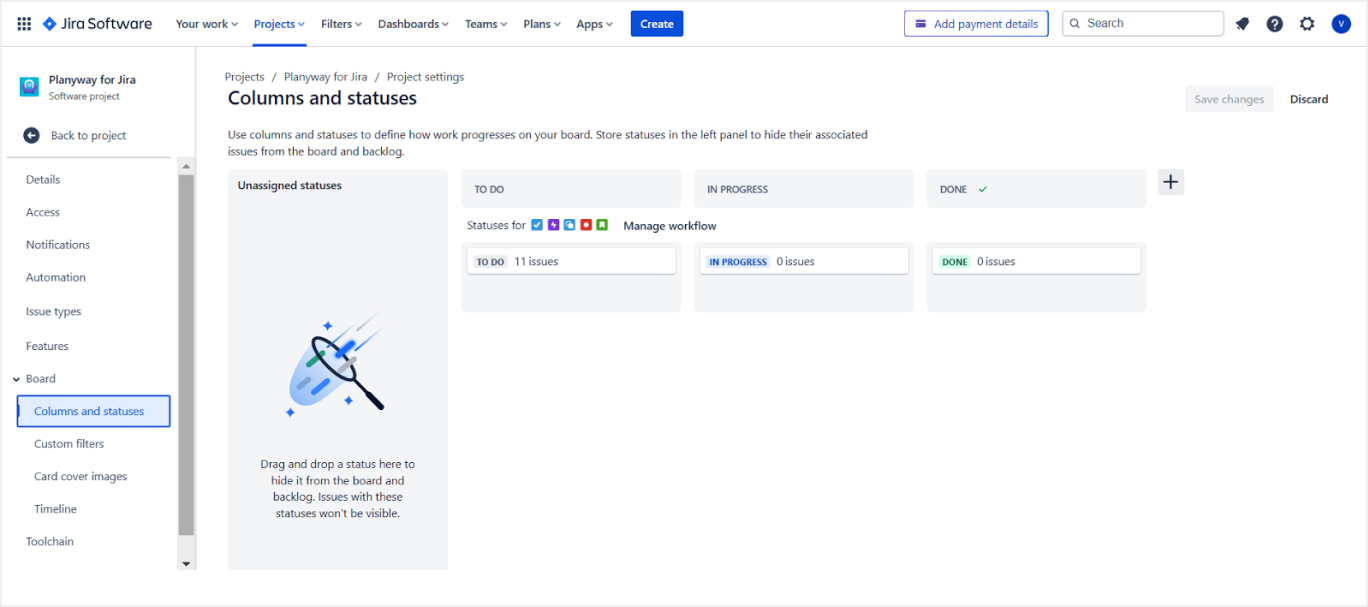
Step 1: Create Your Board - Navigate to the "Boards" menu in Jira and select "Create Board". Choose the Kanban board option and link it to an existing project or start a new project.
Step 2: Customize Columns - Tailor your board's columns to reflect your team's workflow stages (e.g., To Do, In Progress, Done). This customization makes it easier to track the progress of tasks.
Step 3: Configure Swimlanes - Jira swimlanes allow you to categorize tasks by criteria like priority or assignee, making the board easier to navigate and manage.
Step 4: Set WIP Limits - Implement Work In Progress (WIP) limits to avoid bottlenecks and ensure tasks are completed before new ones are started.
Advanced Features of Kanban in Jira
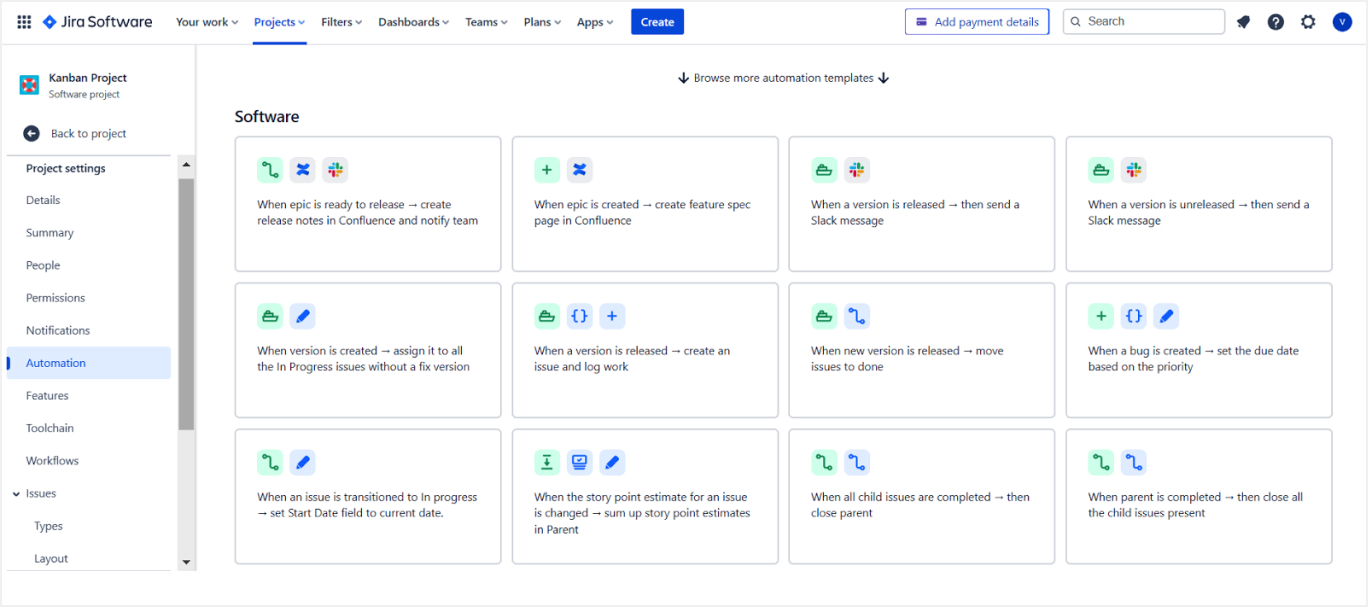
Automations: Jira allows you to set up automations—for example, automatically moving a task to "Done" when all sub-tasks are completed.
Custom Filters: Create custom filters to view specific types of tasks, such as those assigned to a particular team member or those with a high priority.
Reporting and Analytics: Use Jira’s reporting features to analyze your team's performance, identify trends, and make data-driven decisions to improve your workflow.
Jira Integrations and Add-ons
Jira supports a wide range of integrations and add-ons that can extend the functionality of your Kanban board:
![]()
Time Tracking Tools: Integrate with time tracking tools like Planyway to get insights into how much time is being spent on each task.
Collaboration Tools: Link your board with communication platforms like Slack or Microsoft Teams to improve team collaboration.
Agile Reporting Tools: Use add-ons for enhanced agile reporting and analytics to better understand your team's efficiency and productivity.
Practical Jira Kanban Board Examples
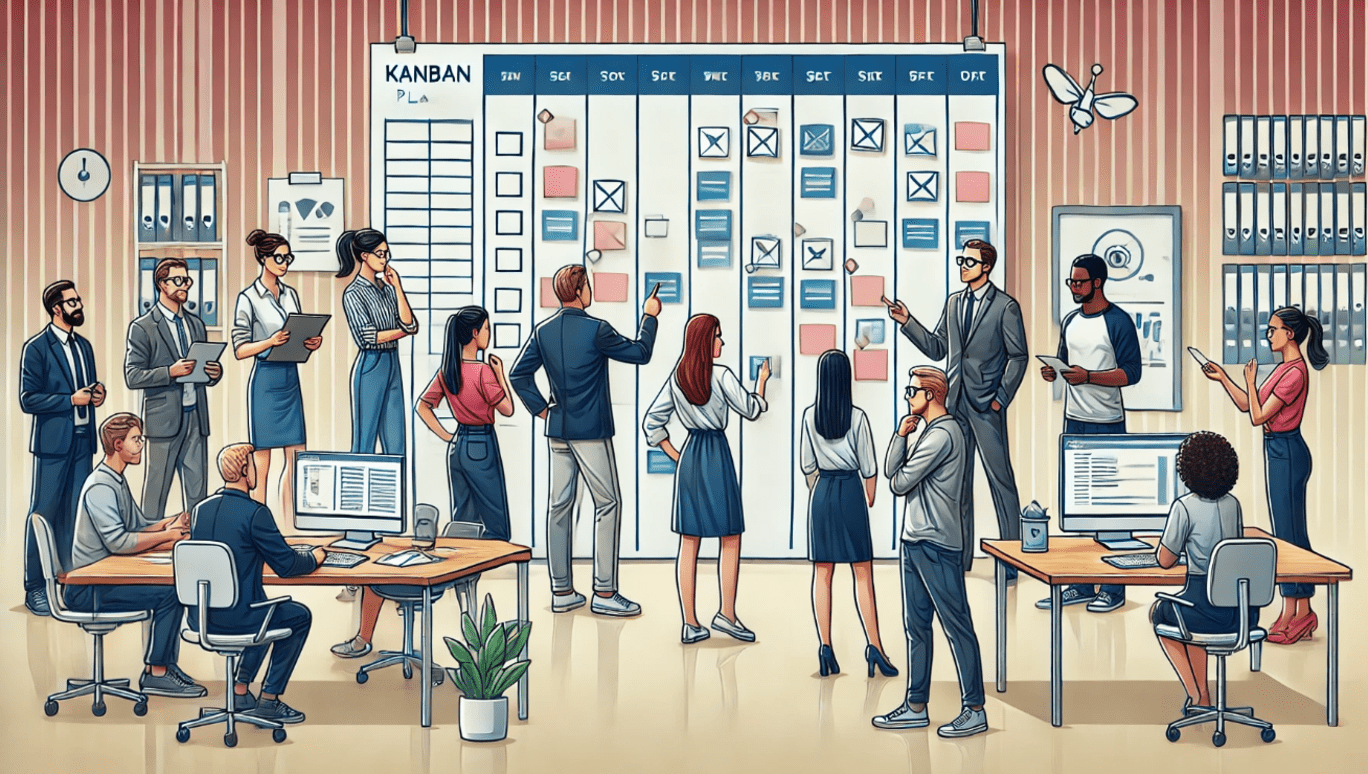 Software Development Team
Software Development Team
Creating an ideal Kanban board in Jira for a software development team involves structuring the board to reflect the unique stages of your development process. Here’s an example setup that can serve as a template or inspiration for your own Kanban board:
Columns
- Backlog: This is where all new tasks, feature requests, and bugs are initially placed. It serves as the holding area for work that needs to be prioritized.
- Ready for Development: Tasks in this column have been prioritized and are ready for the development team to pick up. This ensures a clear separation between prioritization and the start of work.
- In Development: Once a developer starts working on a task, it moves here. This column might also have WIP limits to ensure developers are not overwhelmed with too many tasks at once.
- Code Review: After development, tasks move to code review where other team members review the code for quality and adherence to standards.
- Testing: Tasks that pass code review go into testing, where QA testers verify functionality and look for bugs.
- Ready for Release: Once tested, tasks move here. This column indicates that the task is ready to be included in the next release.
- Done: This column shows completed work that has been released.
Swimlanes
- Blockers: High-priority issues that need immediate attention.
- Critical Bugs: Separate swimlane for critical bugs to ensure they are visible and addressed promptly.
- Features: Ongoing development work related to new features.
- Maintenance: Tasks related to system maintenance or technical debt reduction.
Jira Kanban Backlog
In Jira, the Kanban backlog is a crucial feature that helps teams manage and prioritize work effectively. The Kanban backlog contains all tasks that are not yet in progress, providing a structured way to organize and prioritize tasks before they are added to the active board.
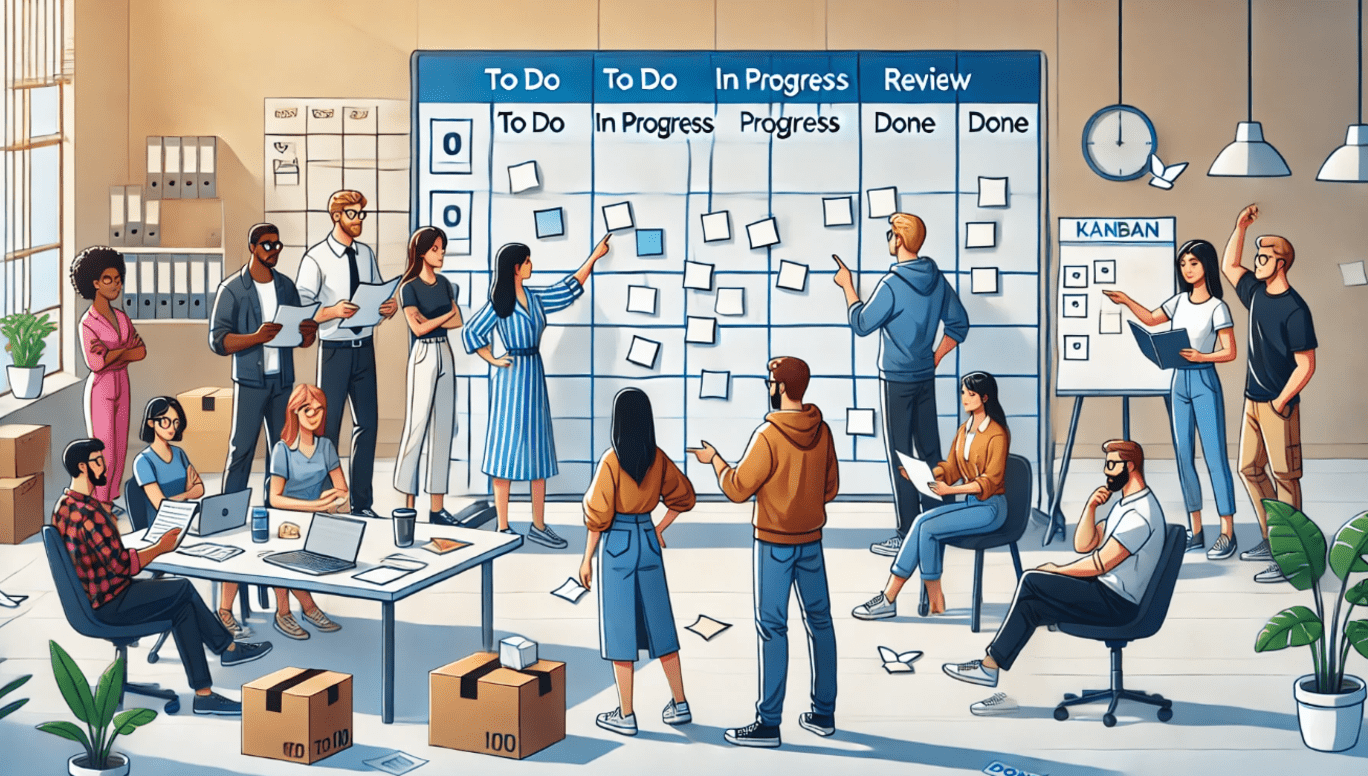
The Kanban backlog can be customized to fit your team’s workflow. You can categorize tasks by priority, due date, or other criteria that are important to your project. This ensures that the most critical tasks are always visible and can be pulled into the active workflow as soon as capacity allows.
Managing the Kanban backlog involves regular grooming sessions where the team reviews and prioritizes tasks. This process helps in keeping the backlog manageable and ensures that tasks are clearly defined and ready for execution when they are pulled into the active workflow.
Kanban Best Practices in Jira
Implementing Kanban in Jira can significantly enhance your team's productivity and workflow efficiency. Here are some best practices to ensure you get the most out of your Kanban board:
- Regularly Refine Your Board: Continuously adapt and refine your Kanban board to reflect changes in your team’s processes or projects.
- Keep the Board Up-to-Date: Ensure that all team members regularly update their tasks’ status on the board to maintain an accurate view of project progress.
- Focus on Continuous Improvement: Use retrospectives and feedback sessions to identify areas for improvement in your Kanban process.
How to Continuously Improve Your Kanban Process
Continuously improving your Kanban process is crucial for maintaining an efficient, responsive, and productive workflow. This ongoing refinement helps your team adapt to changes, overcome challenges, and enhance performance over time.
- Gather Feedback: Regularly collect feedback from your team on the Kanban process and use this input to make adjustments.
- Analyze Performance Data: Utilize Jira’s analytics to review your team's performance and identify areas for process improvement.
- Implement Incremental Changes: Make small, incremental changes to your process and measure their impact to ensure continuous improvement.
Jira Kanban vs Scrum
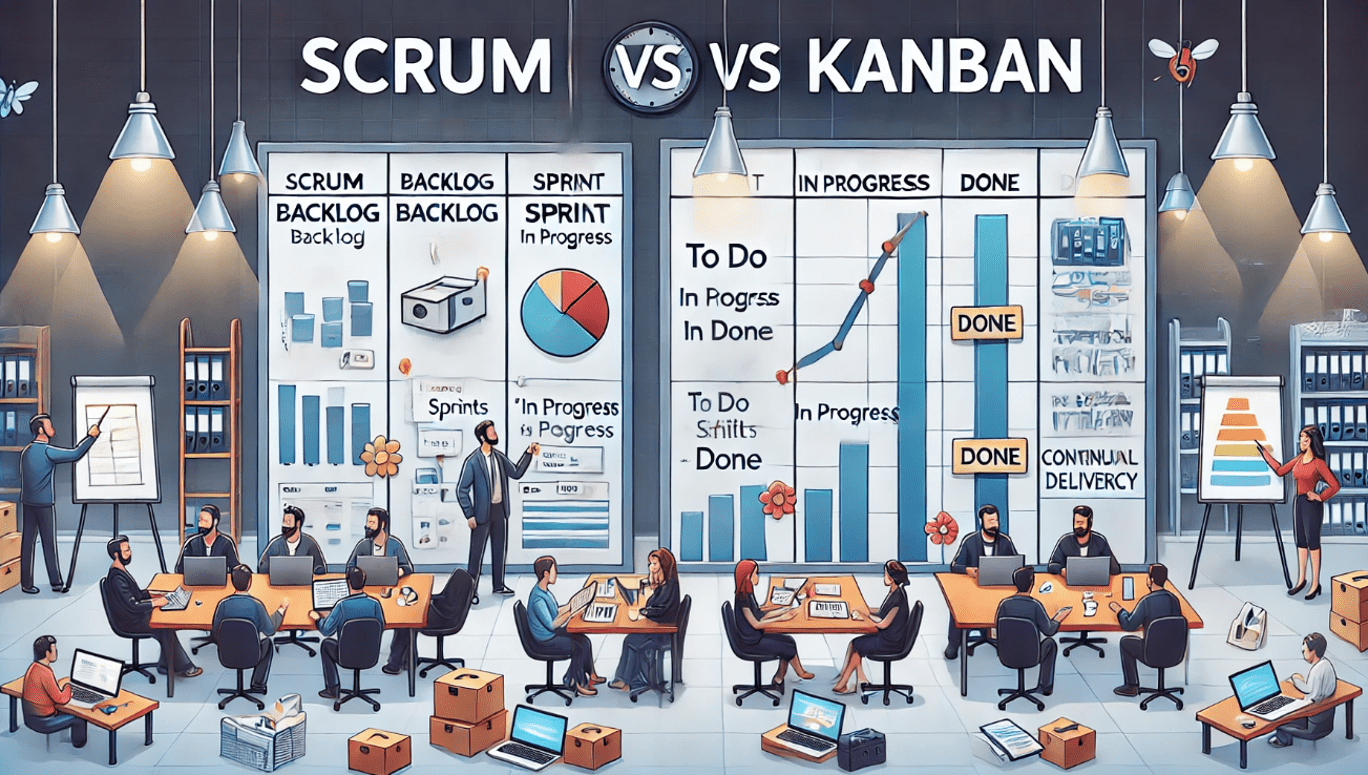 While both Kanban and Scrum are agile methodologies that Jira supports, they cater to different project management needs. Kanban focuses on continuous delivery and visualizing work, making it ideal for teams that have a steady stream of incoming tasks. In contrast, Scrum is built around time-boxed iterations called sprints, making it suitable for teams that work on projects with defined goals and timelines.
While both Kanban and Scrum are agile methodologies that Jira supports, they cater to different project management needs. Kanban focuses on continuous delivery and visualizing work, making it ideal for teams that have a steady stream of incoming tasks. In contrast, Scrum is built around time-boxed iterations called sprints, making it suitable for teams that work on projects with defined goals and timelines.
In Jira, a Kanban board allows for flexible task management without the need for specific planning cycles. Tasks are pulled as capacity permits, and the emphasis is on maintaining a steady flow of work. This method is particularly useful for operational teams or those with a constant flow of incoming tasks.
On the other hand, a Scrum board in Jira is structured around sprints, with a defined start and end date. The team commits to completing a set of tasks during the sprint, and progress is tracked through daily stand-ups and sprint reviews. This method is ideal for development teams working on product increments and new features.
Conclusion
Kanban boards in Jira offer a flexible, visual system for managing projects of all types and sizes. By visualizing your workflow, limiting work in progress, and continuously adjusting your process, your team can achieve greater efficiency and productivity. Whether you're developing software, planning marketing campaigns, or managing any other kind of project, a well-implemented Kanban board can be a key tool in your project management arsenal.


