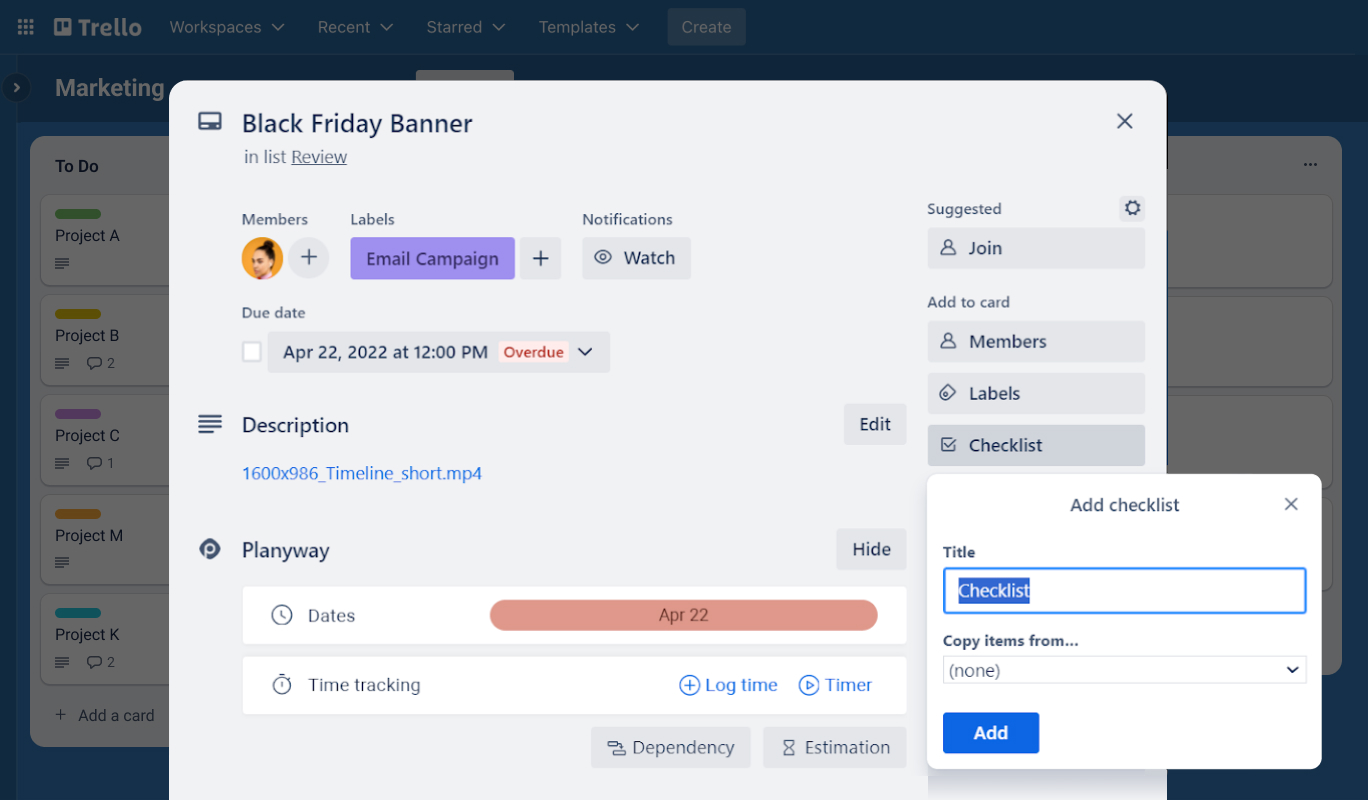How to Create Subtasks in Trello: A Comprehensive Guide
January 13, 2024 · 5 min read
Creating Trello subtasks can significantly enhance your project management capabilities. And while there are no subtasks in Trello by default, this guide will walk you through the workarounds that will help you set up and manage subtasks within Trello boards, making your task management more efficient and organized.
Why Use Subtasks in Trello?
Subtasks play a crucial role in project management, especially when dealing with complex or multifaceted projects. Their importance can be highlighted in several ways:
- Breaking Down Complex Tasks: Subtasks break overwhelming tasks down into smaller, more manageable parts, making it easier to understand the full extent of what needs to be done, approach and complete them.
- Enhancing Team Collaboration: Subtasks allow project managers to delegate work more effectively. Each subtask can be assigned to different team members so that responsibility for different aspects of a project is clearly defined.
- Improving Progress Tracking: Subtasks serve as checkpoints in the progress of a main task. They offer tangible markers of progress and allow managers to quickly identify and address bottlenecks, too.
- Facilitating Flexibility: Subtasks allow for more flexible planning. Adjustments can be made to individual subtasks without overhauling the entire project plan.
5 Steps to Create Subtasks in Trello
1. Choose a Main Task
Select or create a main task, represented by a card on a Trello board.
2. Create Checklist Items
Create subtasks as items in a checklist within a card.
3. Set Dates for Subtasks
Assign specific start and end dates to each subtask, making it easier to meet deadlines and manage workloads.
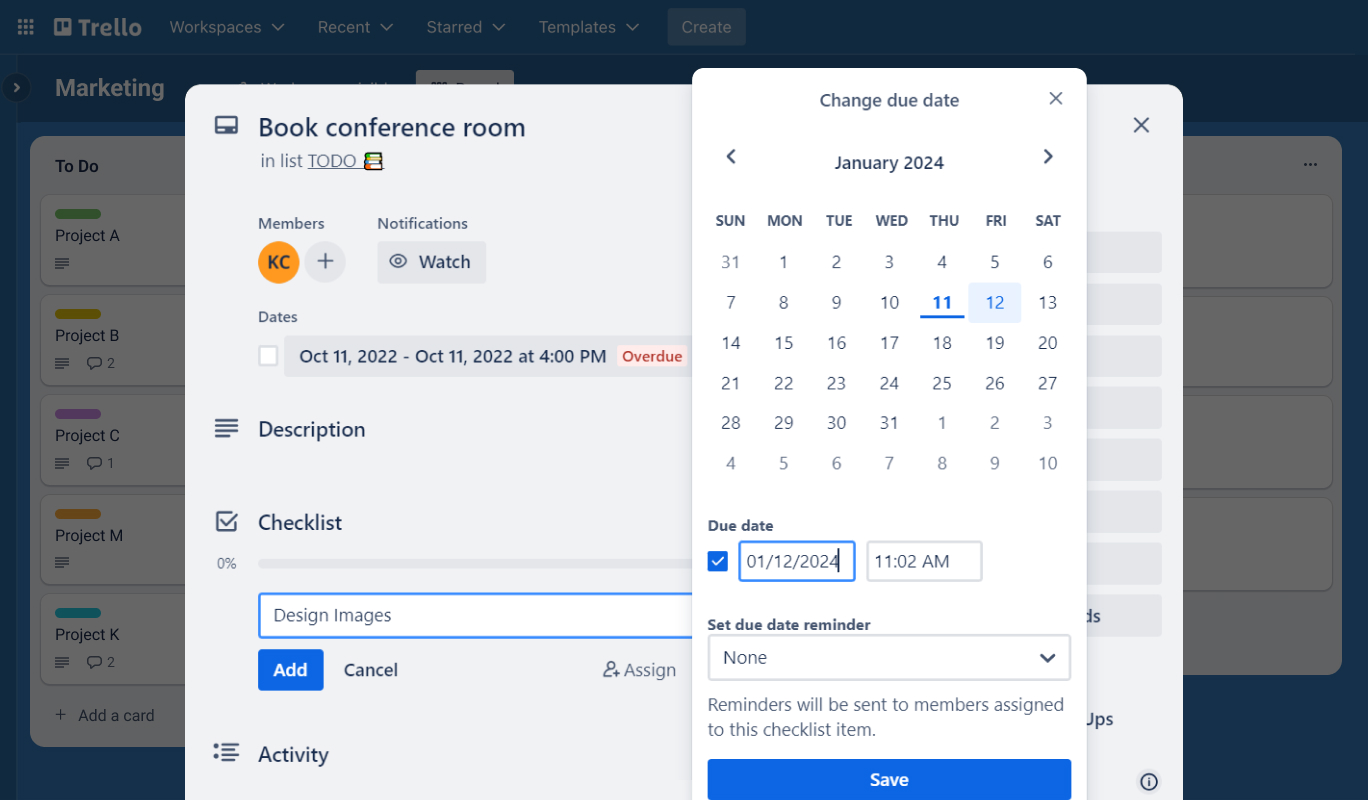
This feature is only available with Trello Premium. In case you don’t have this plan, you can add Planyway power-up where it is available for a much lower price but with a way more extended functionality that you will learn about below.
4. Allocate Subtasks to Team Members
When you delegate work items to team members, choose to assign each subtask to a Trello member.
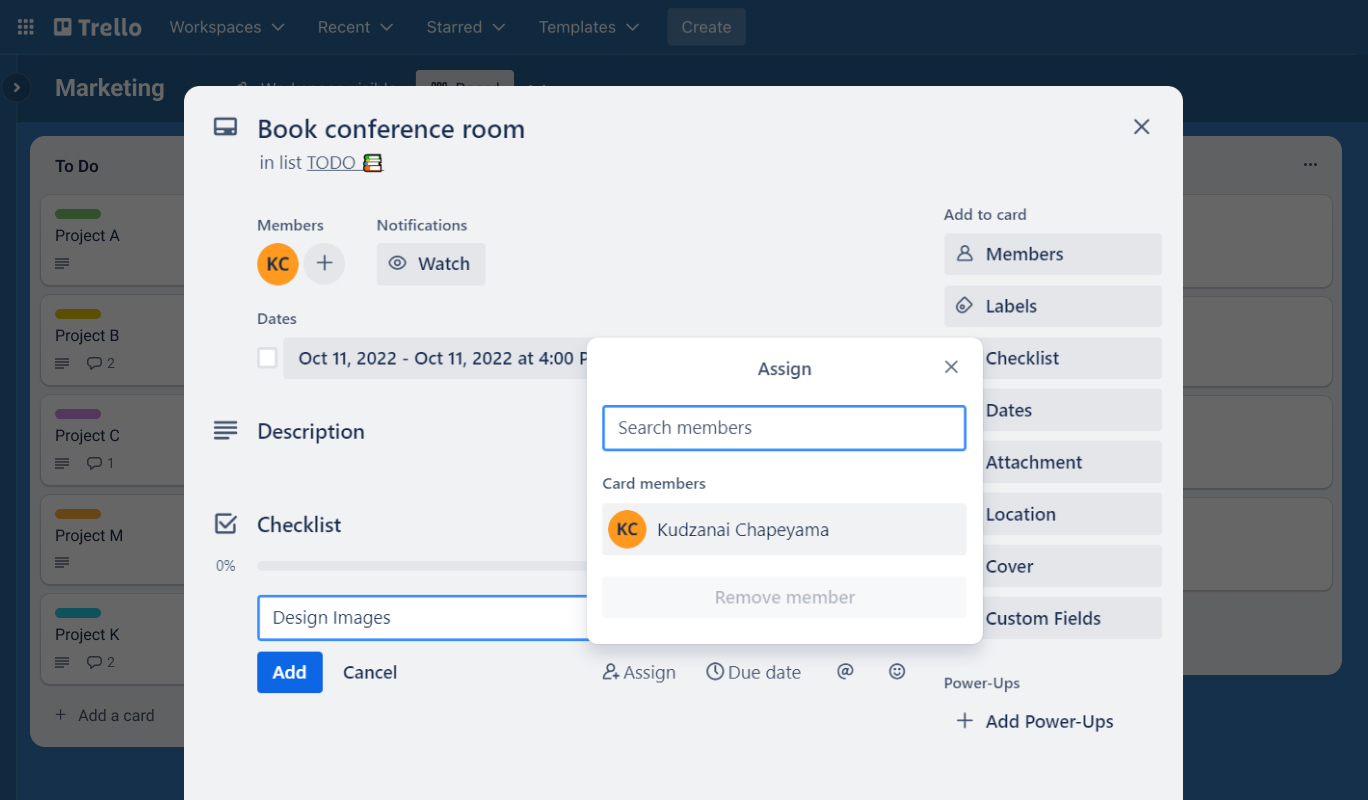
As well as setting dates, assigning a member is only available with Trello Premium. But you can also get it with Planyway power-up.
5. Visualize Subtasks on the Timeline and Calendar
Besides setting dates and assigning subtasks to teammates, Planyway power-up will make it easier to monitor project progress as apart from visualizing Trello cards on the calendar and timeline view (Gantt chart), it can visualize subtasks as well.
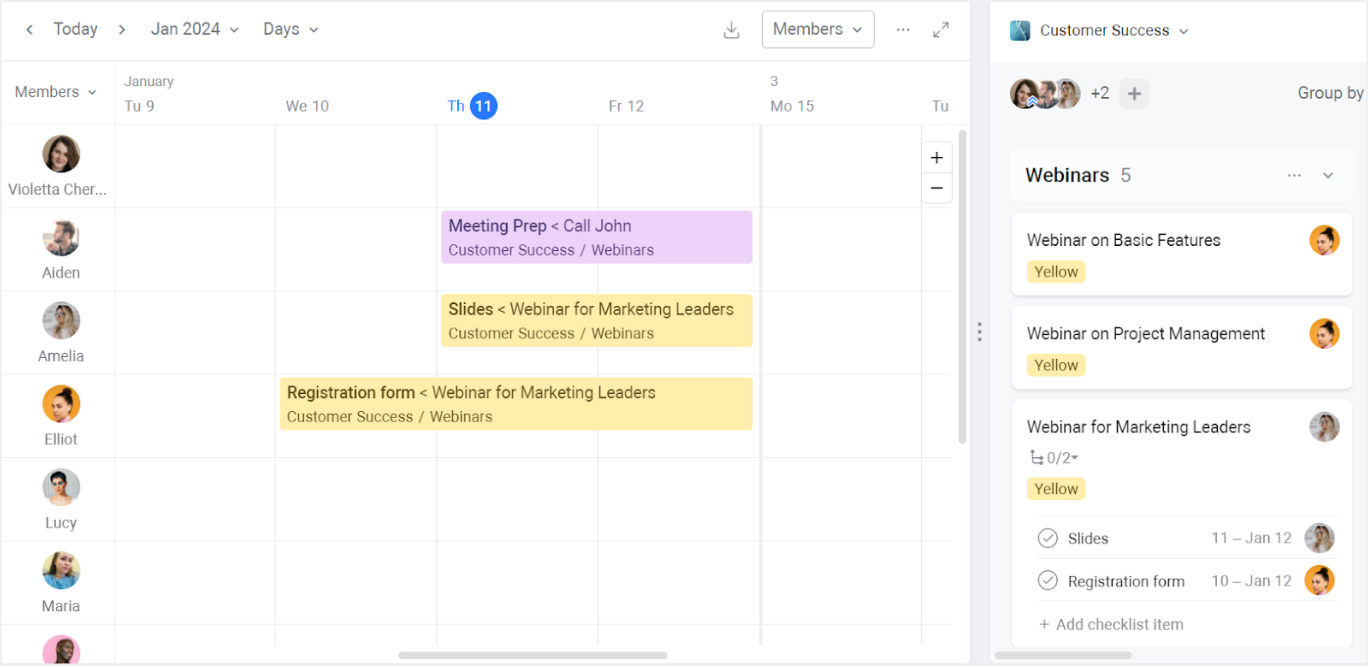
With Planyway you can also get the view of the board similar to what you have in Trello but with the option to expand subtasks of your card without opening each card.
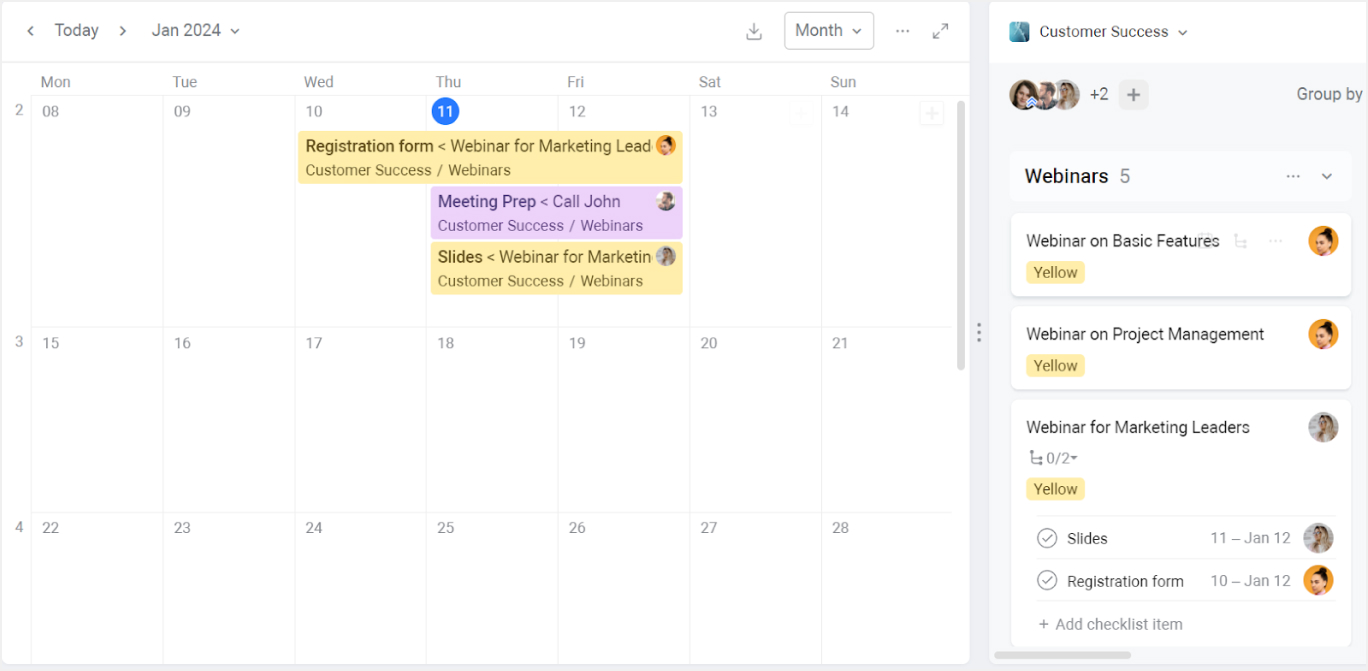
Conclusion
Creating subtasks in Trello, especially when combined with the capabilities of Planyway roadmap for Trello, provides a dynamic and efficient way to manage complex projects. By effectively using checklists, converting them to cards, and visualizing them on a calendar or timeline, teams can achieve better organization, clearer communication, and enhanced productivity. With these tools at your disposal, managing even the most intricate projects becomes a more streamlined and manageable process.